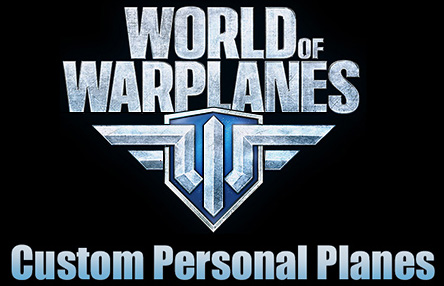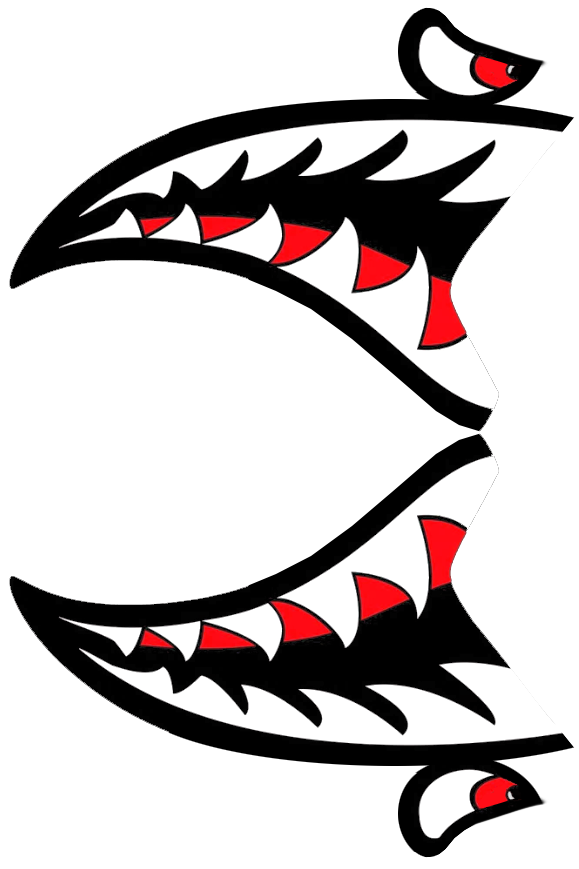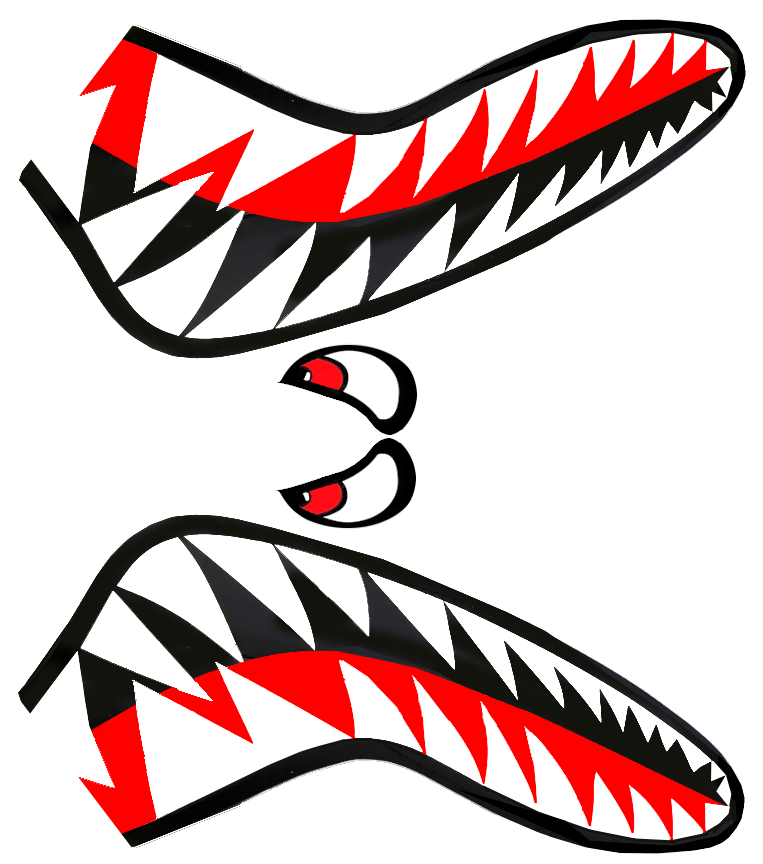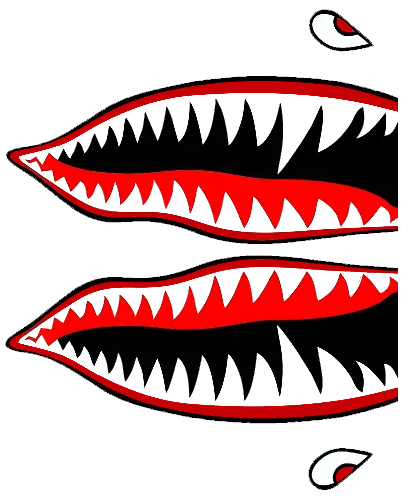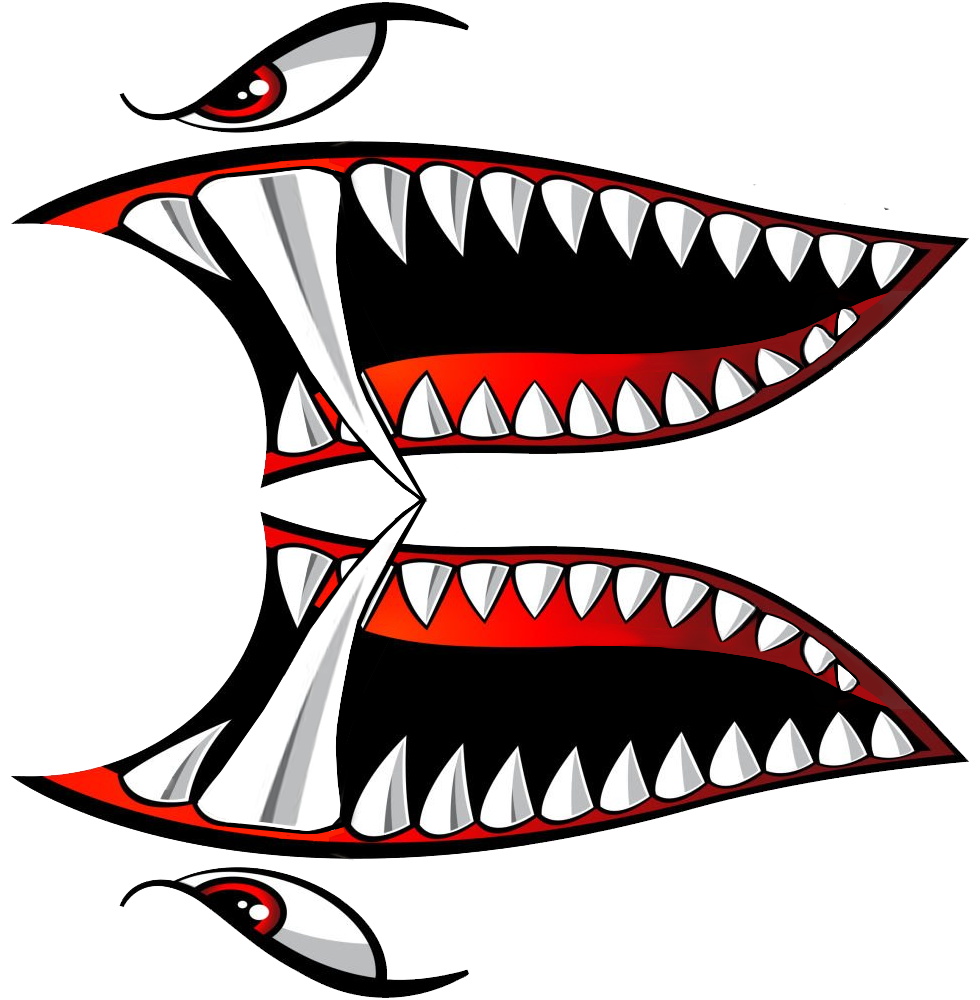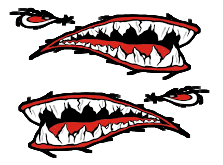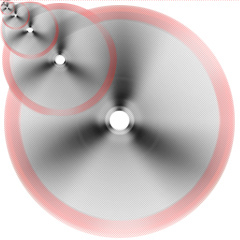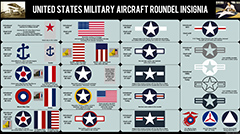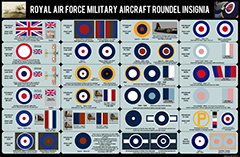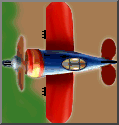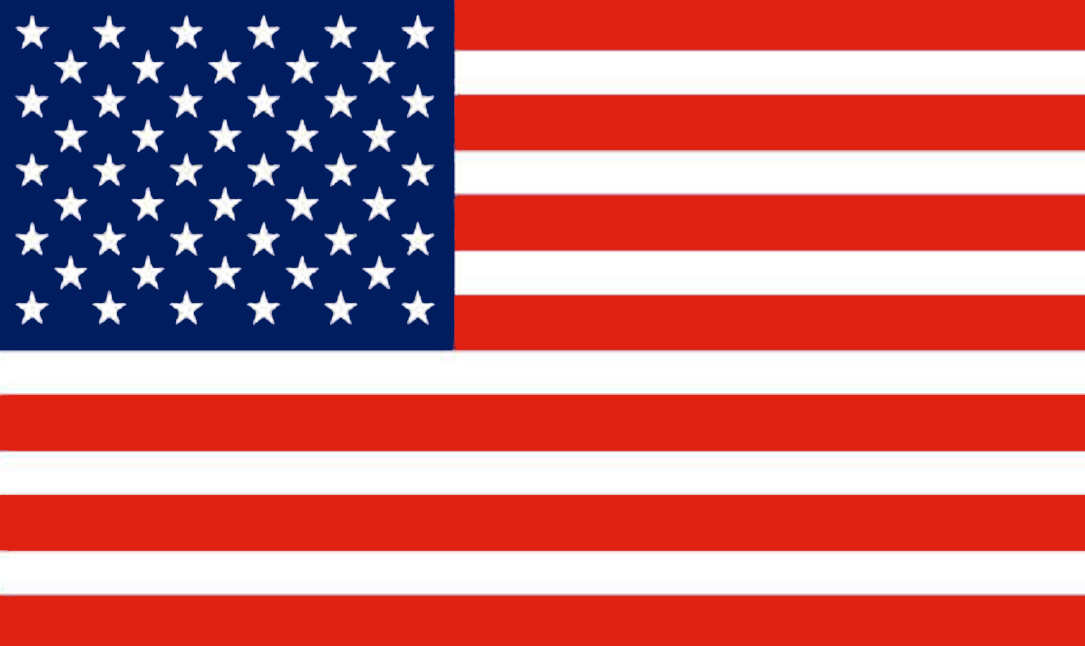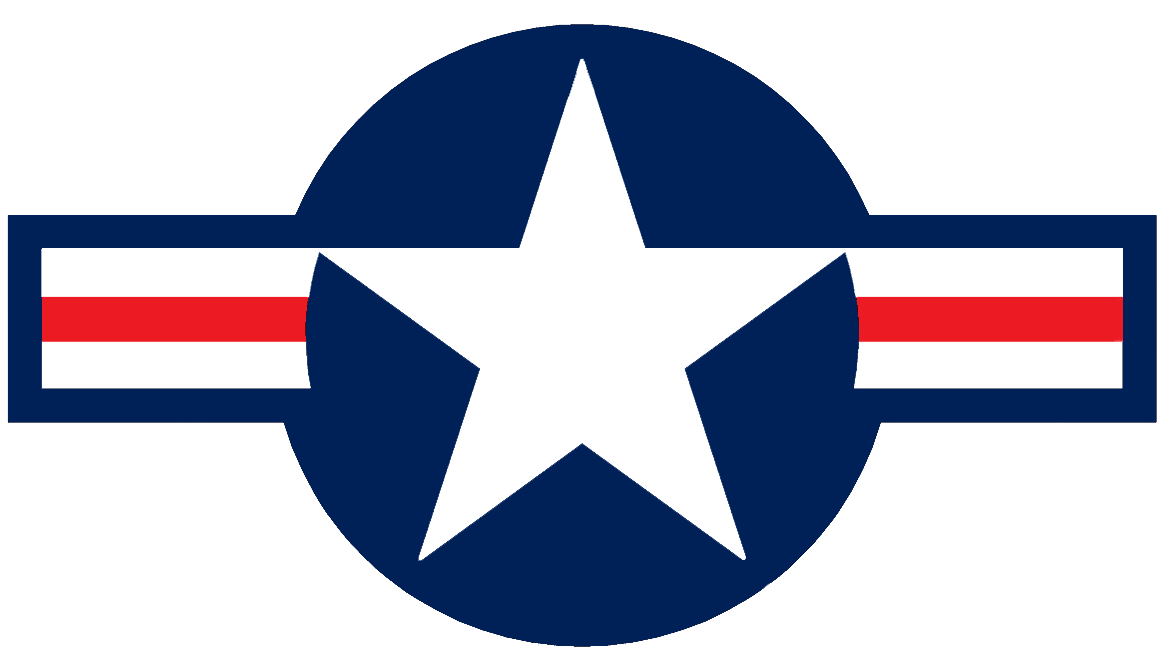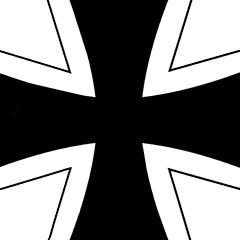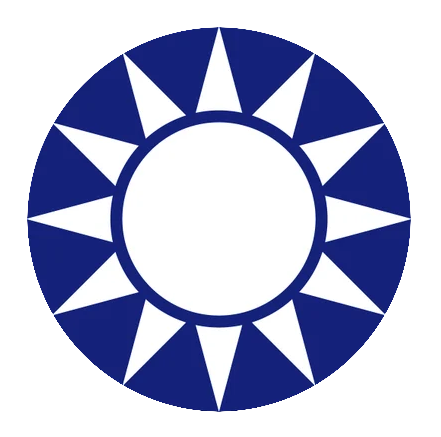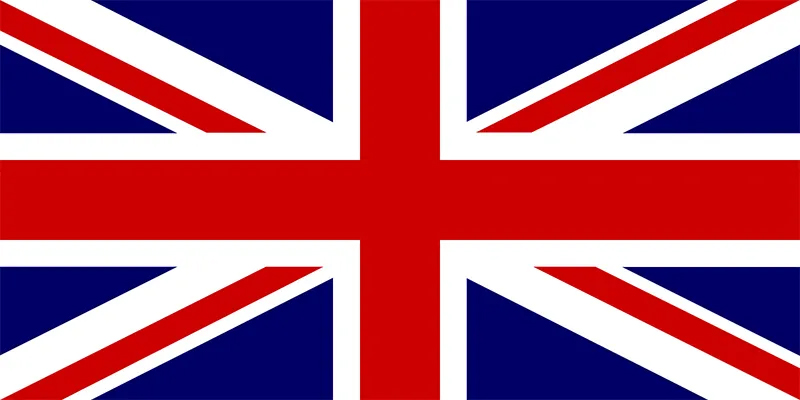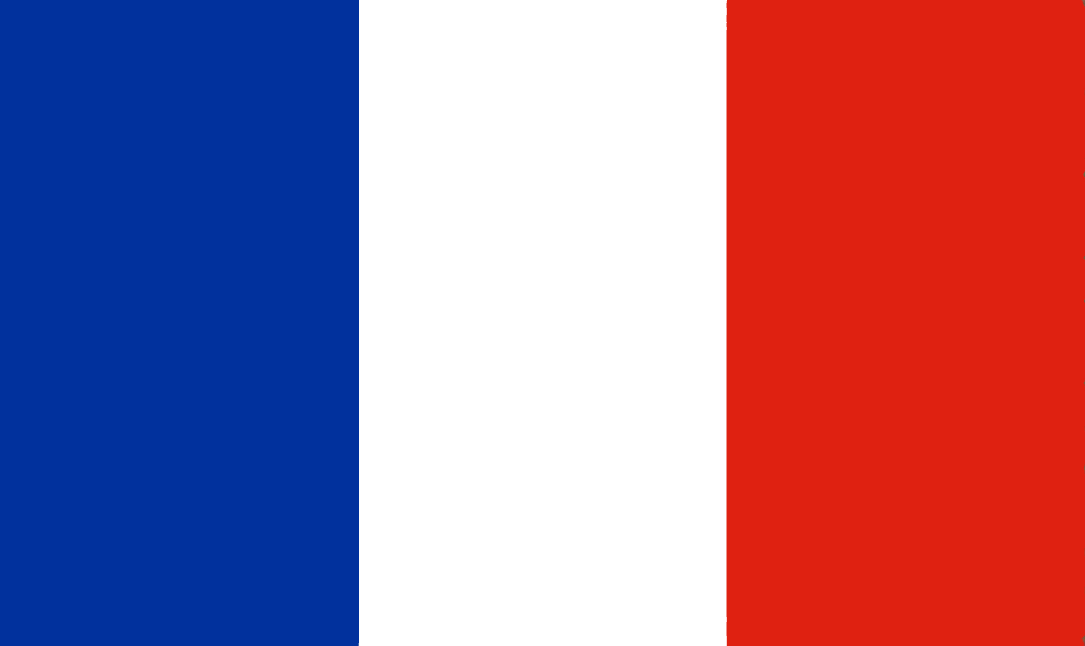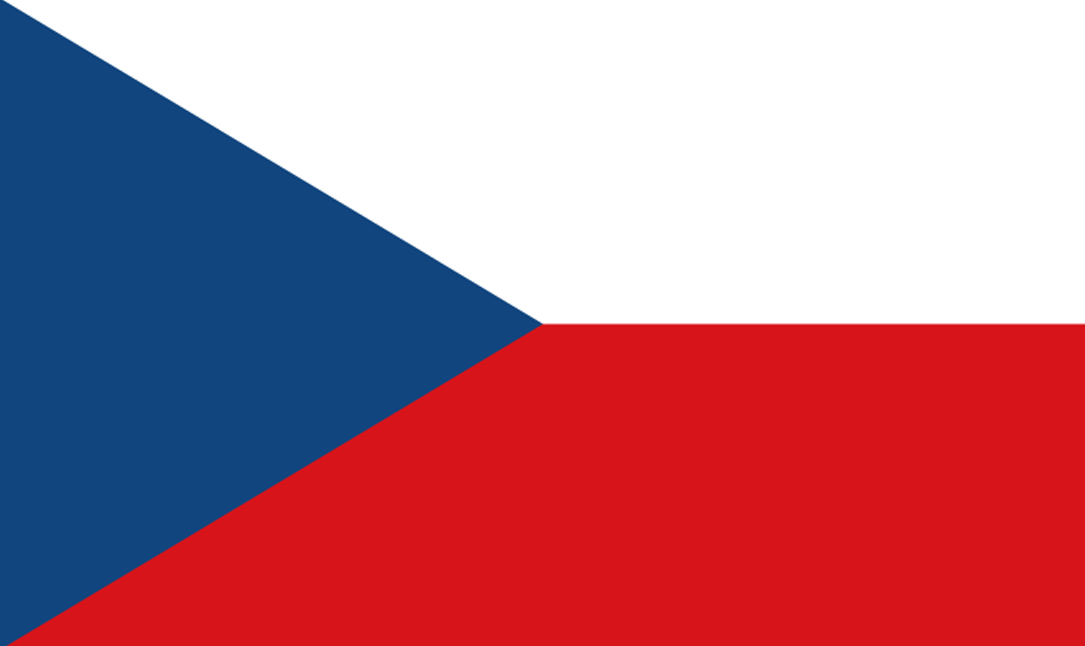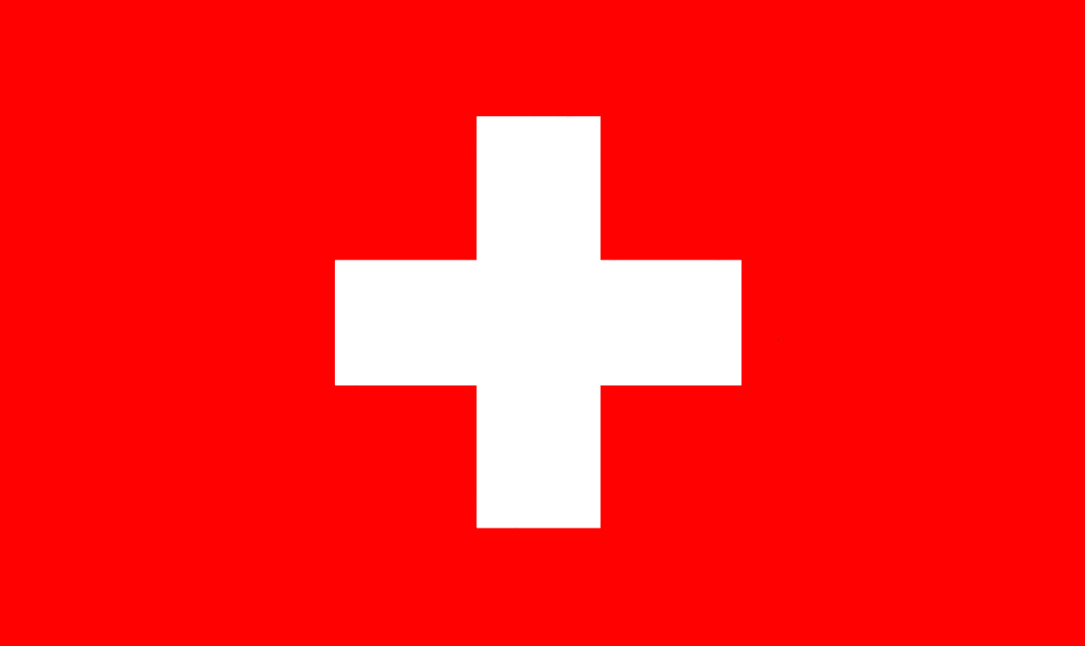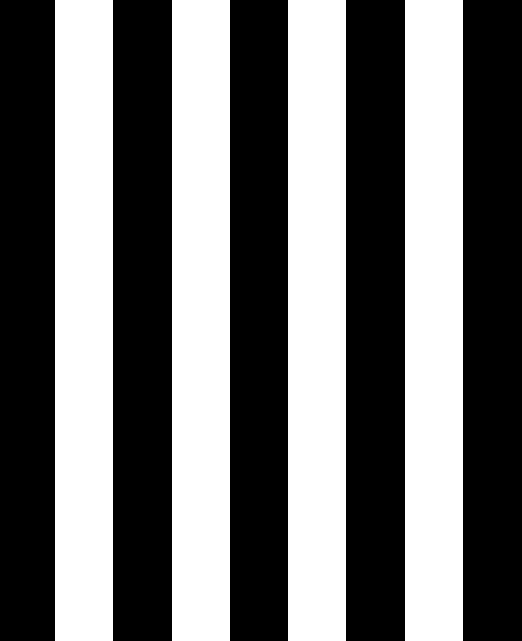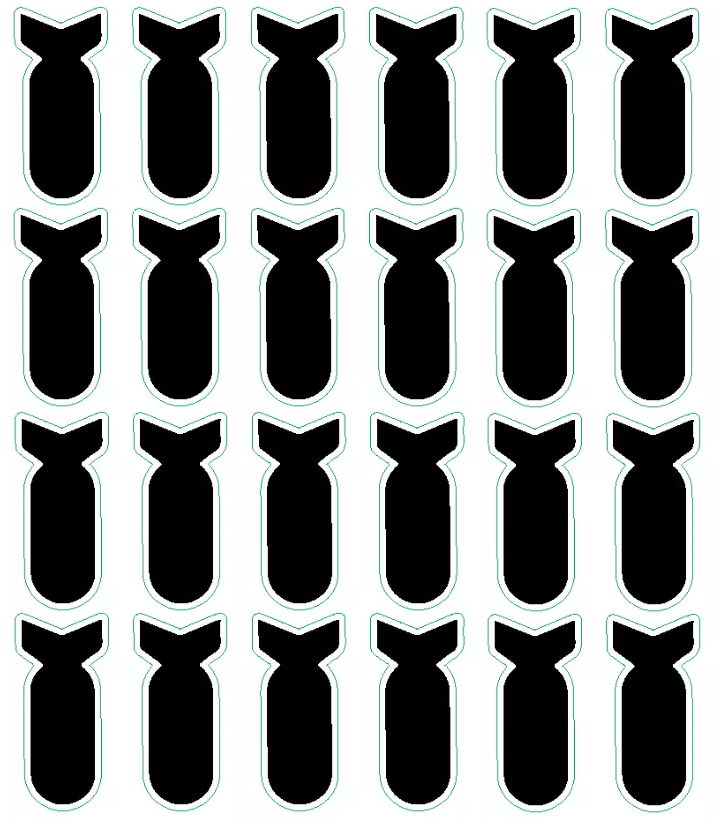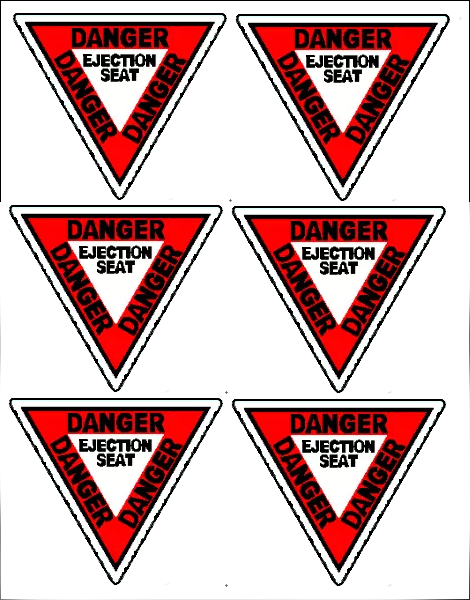62 Plane
Skins
available for download
See below
and center
WORKING WITH GAME FILES
In WOW, you can open the .PKG files with WinRAR. The
.pkg files are in the
RES folder of the game. They contain the games image files. When you open the
.pkg, using WinRAR program, it contains the DDS (Mip Layer) files for skin manipulating.
The
world of war games available files for modding are .DDS files. These files can
be opened in Photoshop or Paint.net if you like. Opening the file, it will ask if
you want all the Mip layers to open, be sure to "Say Yes".
You work with the
first Mip layer which is Mip0. When your completed, save that Mip layer and
paste it onto a blank transparent file. Go back and resize the working file
exactly 50% and then
select it all, copy it and paste it on top left of the Mip0 layer creating a new
layer Mip1. Be sure the pasted images are always placed at top left corner every
time.
Now you go through the working file and reducing by 50% each
time, selecting it and copy and past into the file your building. Each pasting
creates a new later and renamed Mip0, Mip1, Mip2, Mip3 and so on.
For
example; Resize the 1024p file to 512p, then 256p & 128p & 64p & 32p & 16p & 8p
& 4p and place each size into the new game file till completed and save as the
planes DDS file name exactly.
Each layer starting at Mip0 will be half the
size as the next one you check.
When you save this massive Mip layered
image file as your game's plane file name, it will ask you to maintain the
layers and transparency areas and say YES. If you done it correctly, go into the res_mods
folder and locate the plane appropriate folder and save it, not before backing
up the original one if one exist. You should have some knowledge of WOW file
structure and folders and possible graphics to do this confidently, but it is
worth it.
In my file plane skins downloads, I have
done all the hard work and created all the files so you can just place the
folder completely into it's correct res_mods folder locations for the game to
recognize and pull the files when playing.
DOWNLOAD EMBLEMS
Click for FULL Size & Save
to Desktop as .PNG. To maintain the transparent backgrounds.
Emblem
Girls Sheet #1

Emblem Girls Sheet #2

SHARK TEETH
Images below will be larger
than shown when
downloaded.
DOWNLOAD SHARKS TEETH
Click for FULL Size & Save to Desktop as
.PNG, To maintain transparent backgrounds.
Shark Teeth 1
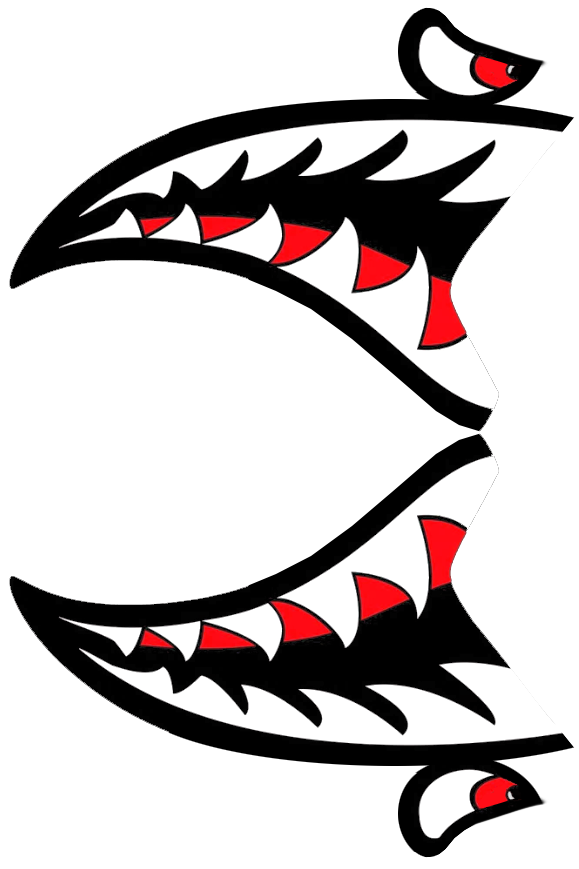
Shark Teeth
2
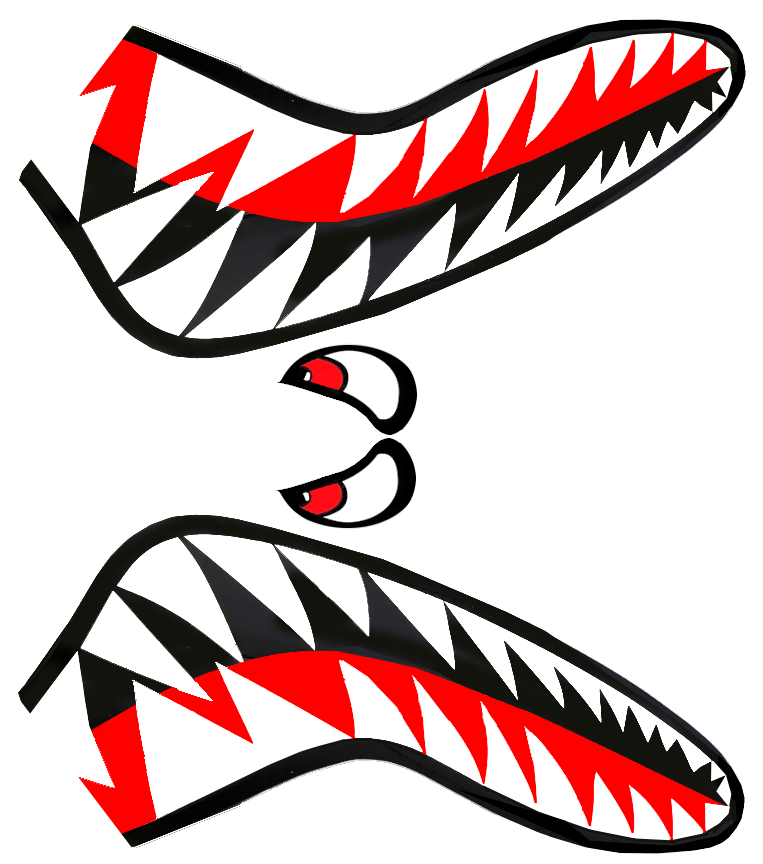
Shark Teeth
3

Shark Teeth
4
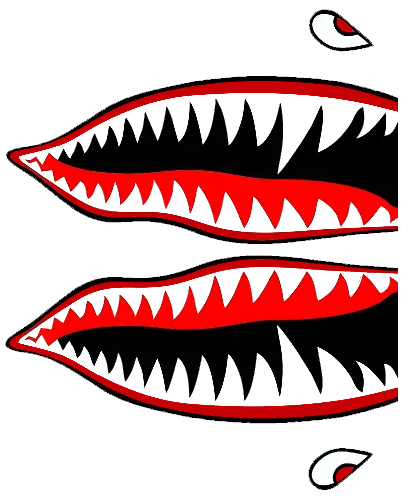
Shark Teeth 5/ 5A/ 5B

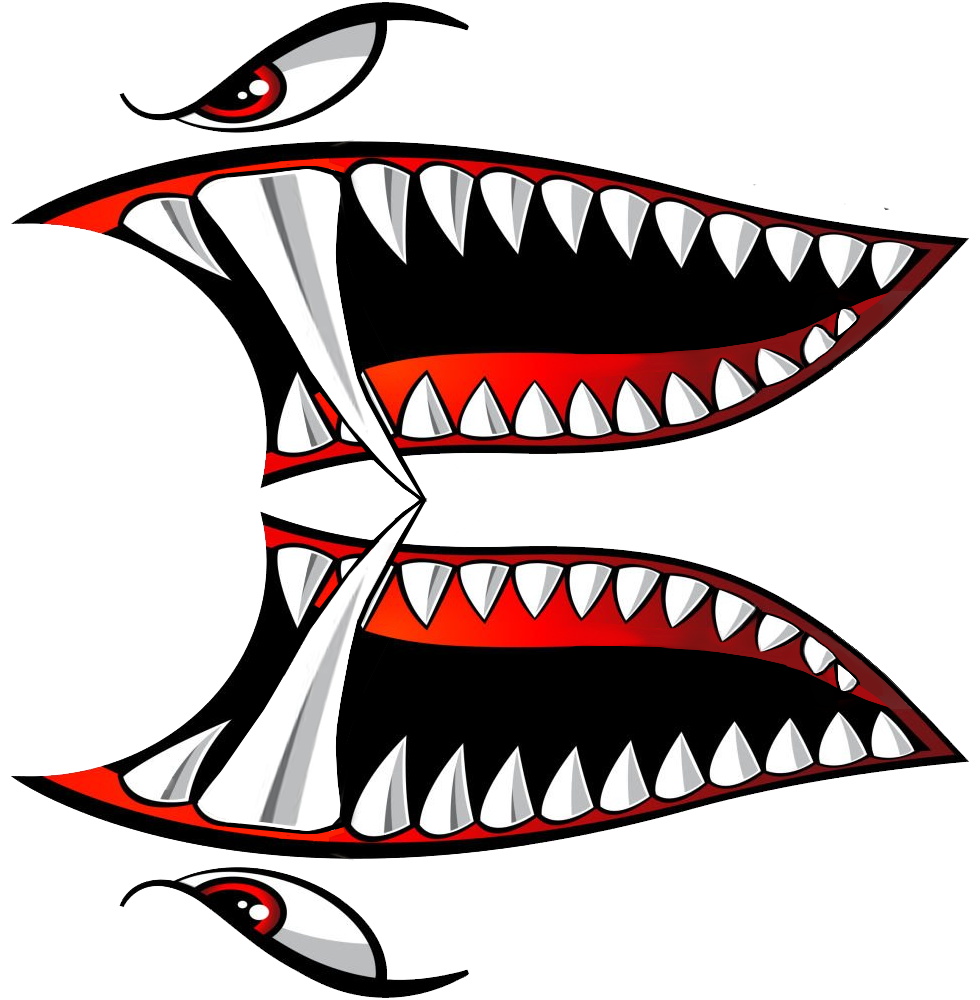

Shark Teeth 6

Shark Teeth 7

Shark Teeth 8
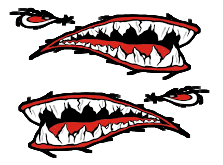
BALD EAGLE

New PROPELLER
Fits any Game Propeller
Click/Save as .PNG to Desktop to
maintain transparent background
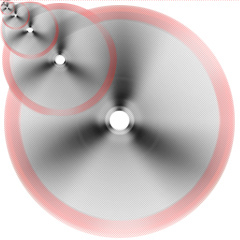
COUNTRY MILITARY EMBLEMS
click to open
full size & download
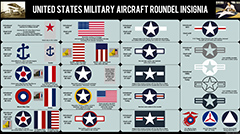

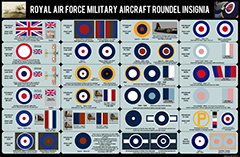

|
|

OUR BEST CHROME DESIGNED PLANE MODSKINS for WORLD OF WARPLANES
Online Multiplayer Game
EASY INSTALLS
You should have experience in graphics & WOW game
file directory locations to add mod files.
It is not a difficult task and anyone
can install skins.
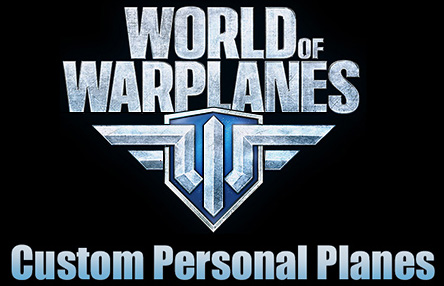

You should have some graphic & game system directory
experience to place these files.
Click on the plane you want to download. After
downloading, open file and unzip the
folder containing the plane's files.
Keep the planes in their named folder because
these are the specific names
for the game to call on the file to play in the game.
The planes will be
placed into the proper folders following the drive info below.
Replace the X
with the proper version number.
C:\Games\World_of_Warplanes\res_mods\2.1.3X.X\vehicles\airplanes\(country)
The planes have to be put into the correct
country folders, for example...
American /
England / German / japan folders to show
in the game. You will
most likely have to create the folder if you never
installed skins before. To check if
the install went right, open game and
choose the plane installed and it will
show up in the hanger.
This is
a simple info installation, we prepared a
Readme shown at the left for the full
instructions of how to install planes for the
newer players.
There is a little more to it, but that is the basics.
Downloading my created planes is
simple to install. Download and unzip the
folder inside. Then, take the folder and
place it into the proper country,
as mentioned above. All added planes will appear
in your hangar
automatically.

Download Updated Plane Skins Free for World of Warplanes -
Just Click the Plane
BE SURE TO DELETE PAST
BROWSER HISTORY
|
If you want your plane or a special request
plane made for the game, contact us and we will create a paint scheme you want.
We have extracted all the planes
from World of Warplanes and have
them saved for request.
We have supplied a contact email below where you can
make your request.
We decided not to create planes prior to request since
so many planes would take a long time to make and not all the planes are being
used. So a one on one request seems much more possible.
My
Warplane Stats...
...or CONTACT ME IN World of Warplanes, Tanks,
Warships.
CLICK HERE!
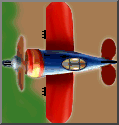
WOW WEB LINKS
https://worldofwarplanes.com/
Play for Free
Search
News
Premium Shop
Game Basics
Customer
Service Center
Updates
Game Events
Interesting Information
https://worldofwarplanes.com/game/
Download Game
Tutorials & Guides
Step 1 Getting Started
Step 2 Preparing for
Battle
Step 3 In Battle
Step 4 Progressing in the Game
Warplanes
Nations
Aircraft Classes
Fighters / Multirole / FightersHeavy /
Fighters / Attack Aircraft / Bombers / Premium Aircraft
Featured Fighters
Compare Aircraft
Aviation History
Personal aircraft-specific missions
Personal Aircrafts
Missions
Media
Wallpapers
Renders
Screenshots
Wargaming TV
Community
Hall of Fame
My Profile
Clans
Compare Players
Search Players
Forum
The Forum moved to Discord
(See Below)

| Download ALL Planes
ReadMe |

| WOW - CLANS |

| Wargaming.net/en |

| Basic Dogfight Maneuvers |

|  |

|
 Discord Discord
WOW Forum Location |
Country Flags
Images below will be larger than shown when
downloaded.
Click for FULL Size & Save as PNG.
American Flag & Emblem
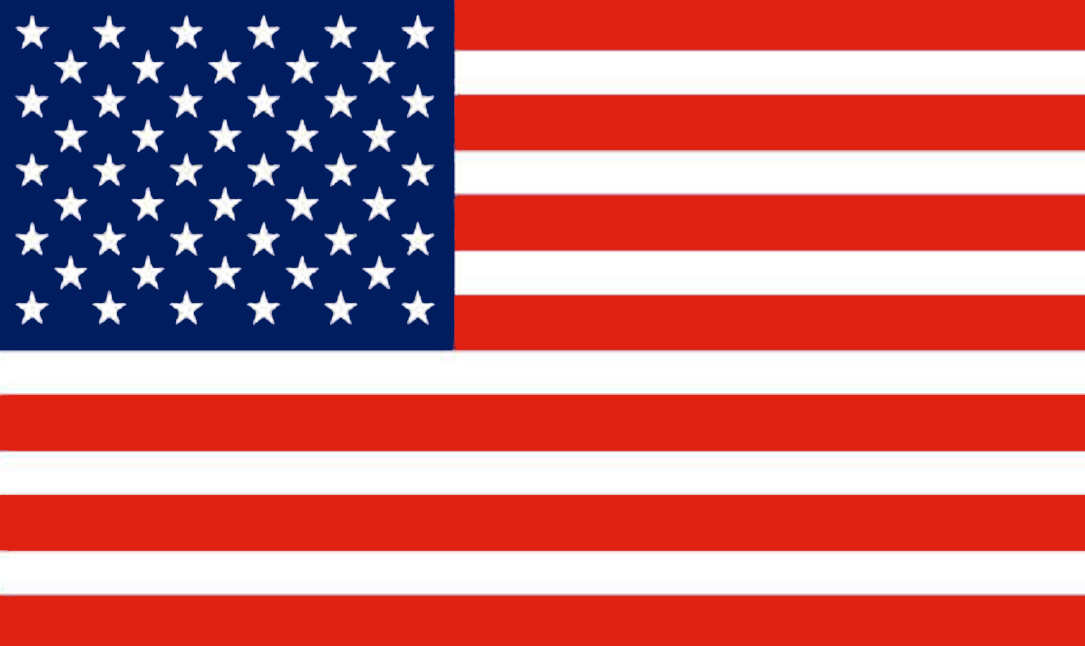
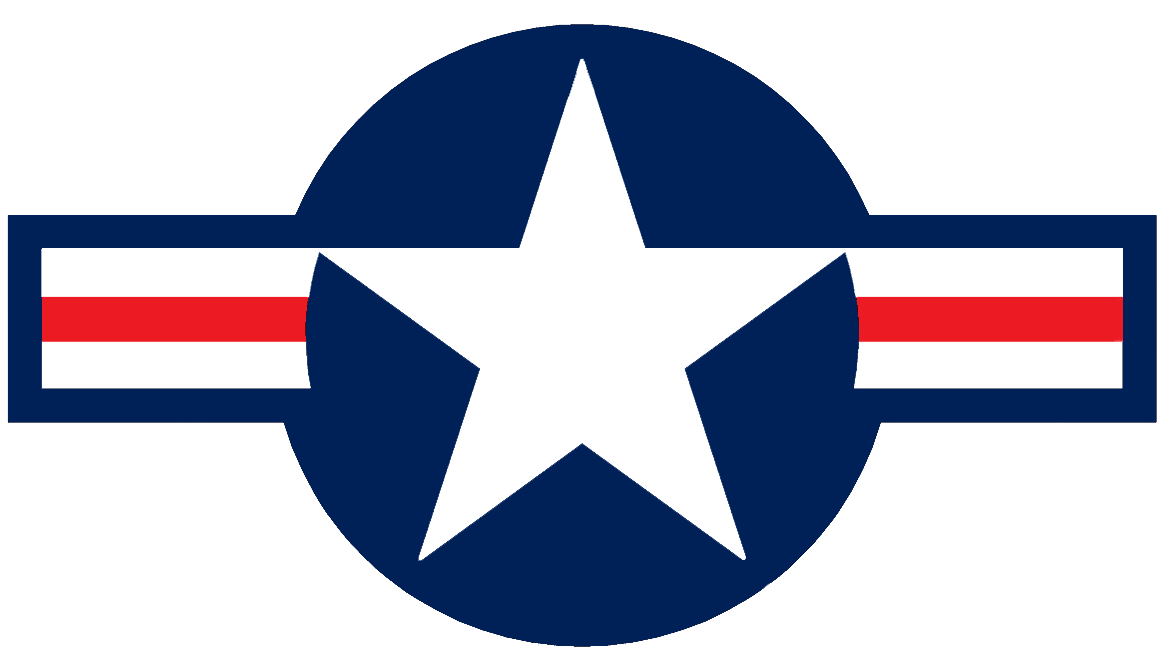
German Flags & Emblems

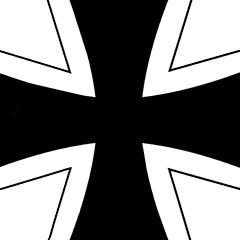
China Flag & Emblem

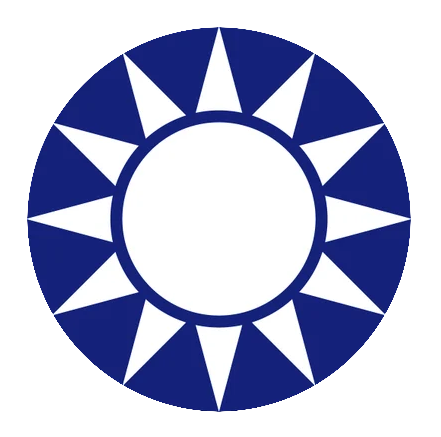
United Kingdom Flag & Emblem
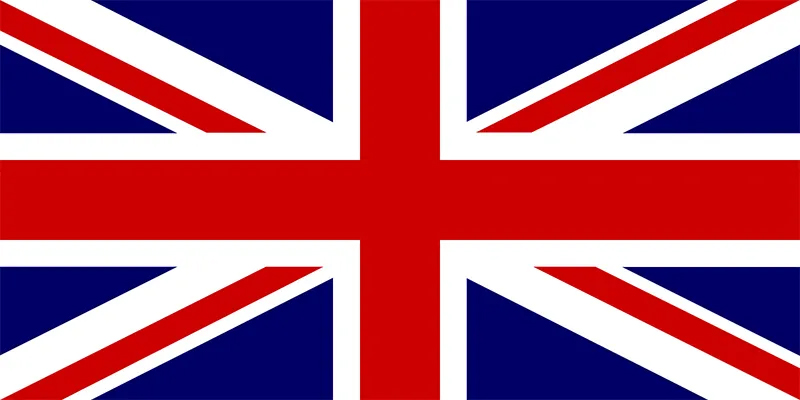

Russia Flags & Emblem


Japanese Flag & Ripping Metal


France Flag
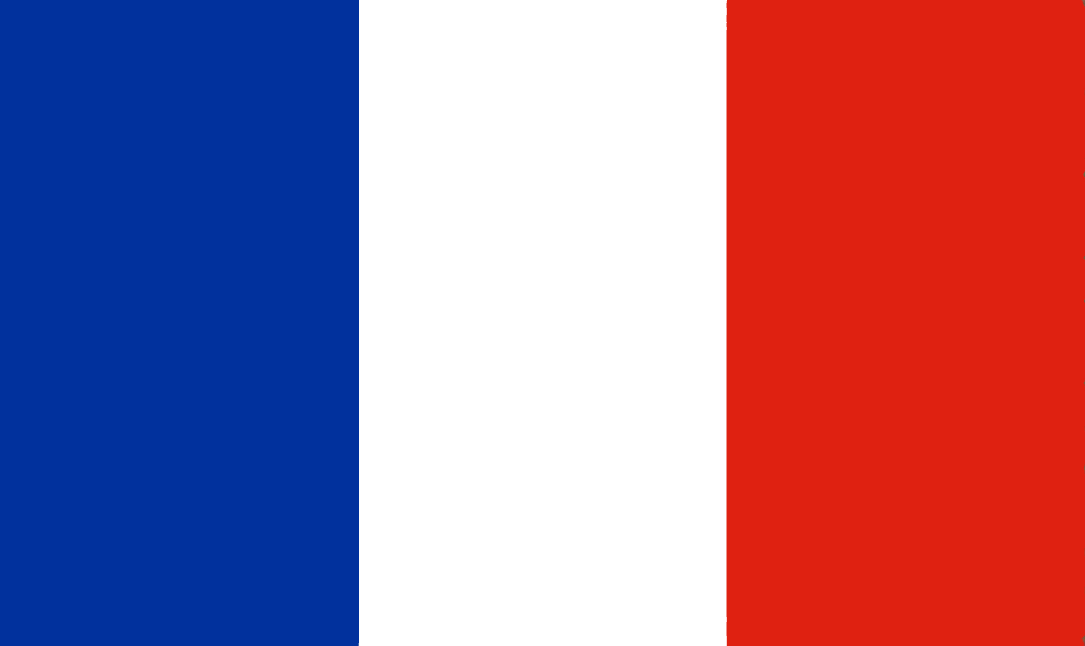
Italy Flag

Czech Flag
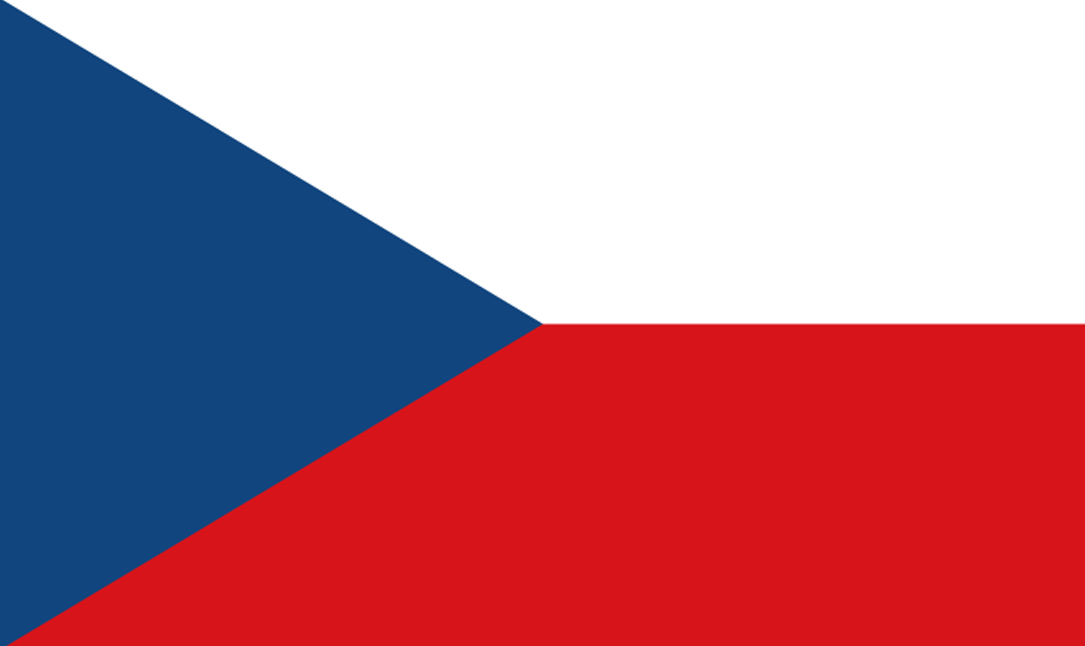
Poland Flag

Switzerland Flag
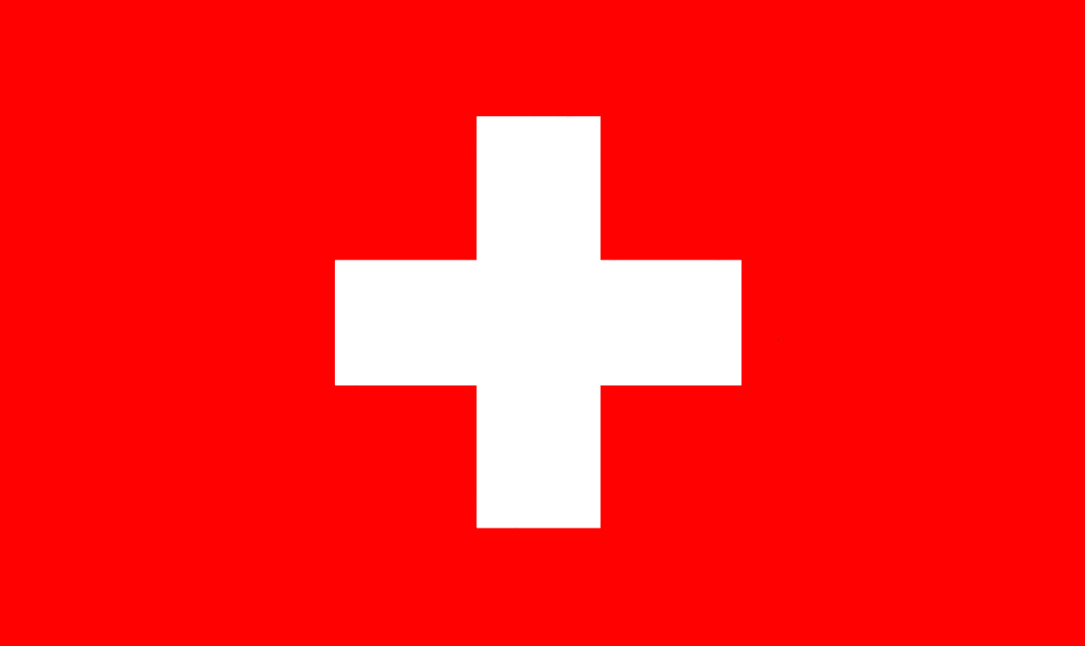
Israel Flag

Checkers

BW Stripes
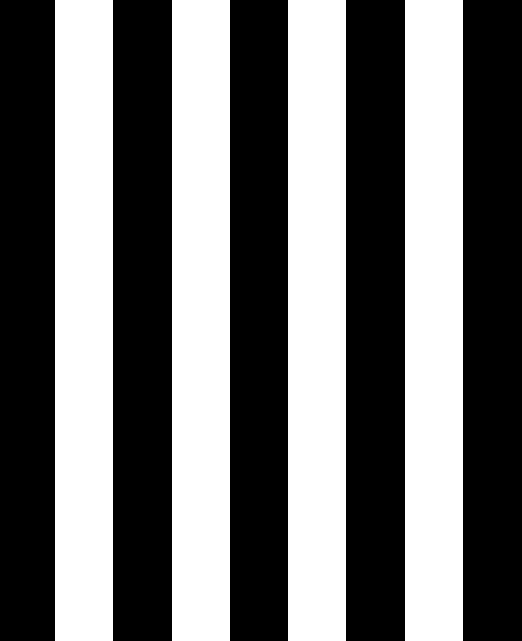
Flames


BOMBS
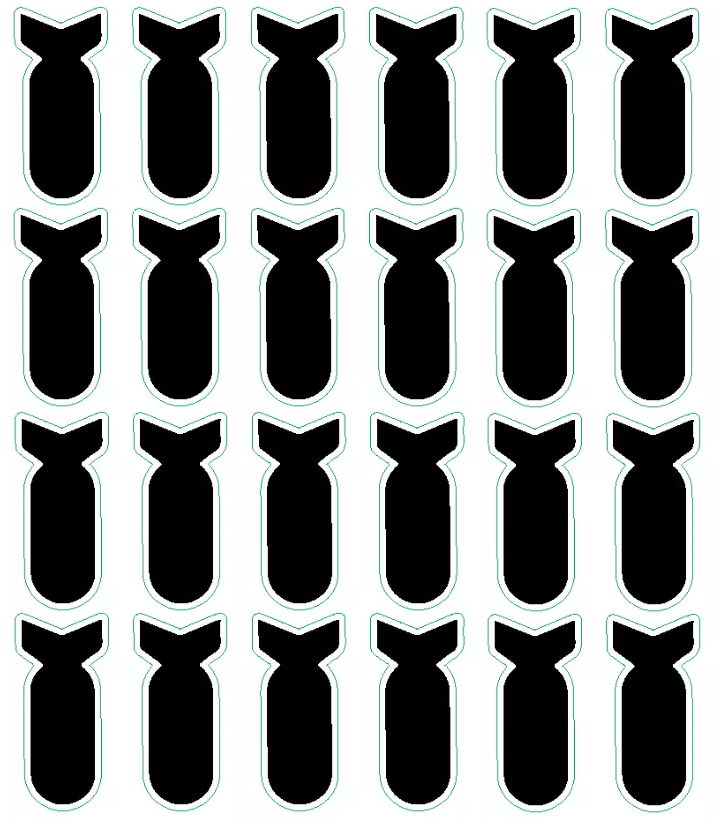
EJECTION SEAT STICKERS
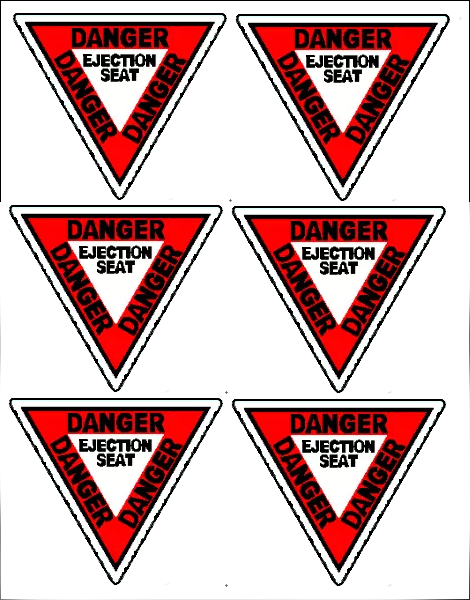
Bullet Holes & Scratches
Transparent
Background
Click and Save as a .png

|
|